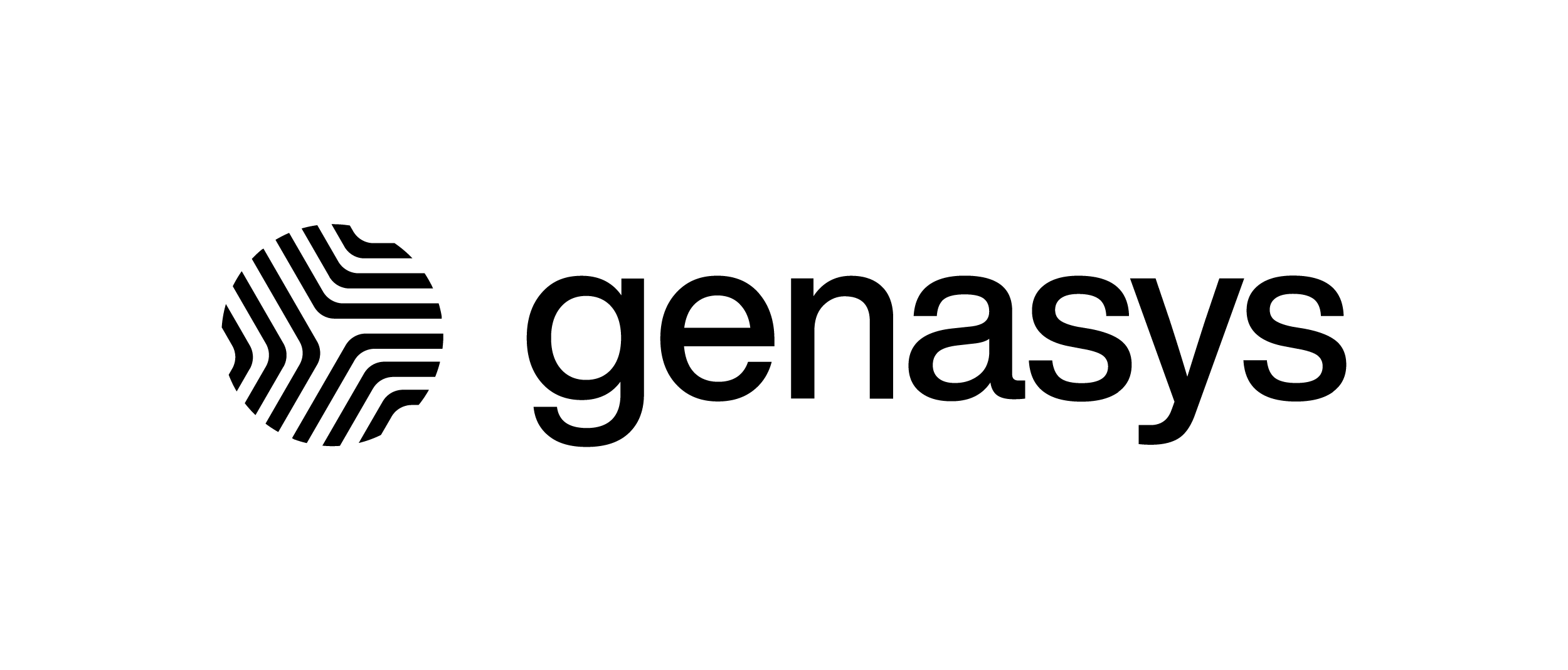SMS Link – V1
The SMS Link feature allows long messages to be sent that only use one SMS per target. Typically, any text message over 140 characters is broken up into multiple text messages (which can slow down delivery) and then delivered as single message to the recipient. In addition, it allows replies to be made on networks where SMS replies are not supported.
The SMS Link feature is configurable per customer. There is a configurable parameter that will set the character count to when the SMS Link is generated after that character limit. If you are utilizing reply options, the SMS Link will be generated as well.
To create an alert using the SMS Link, log into the GEM system and navigate to the ‘Alerts’ menu.
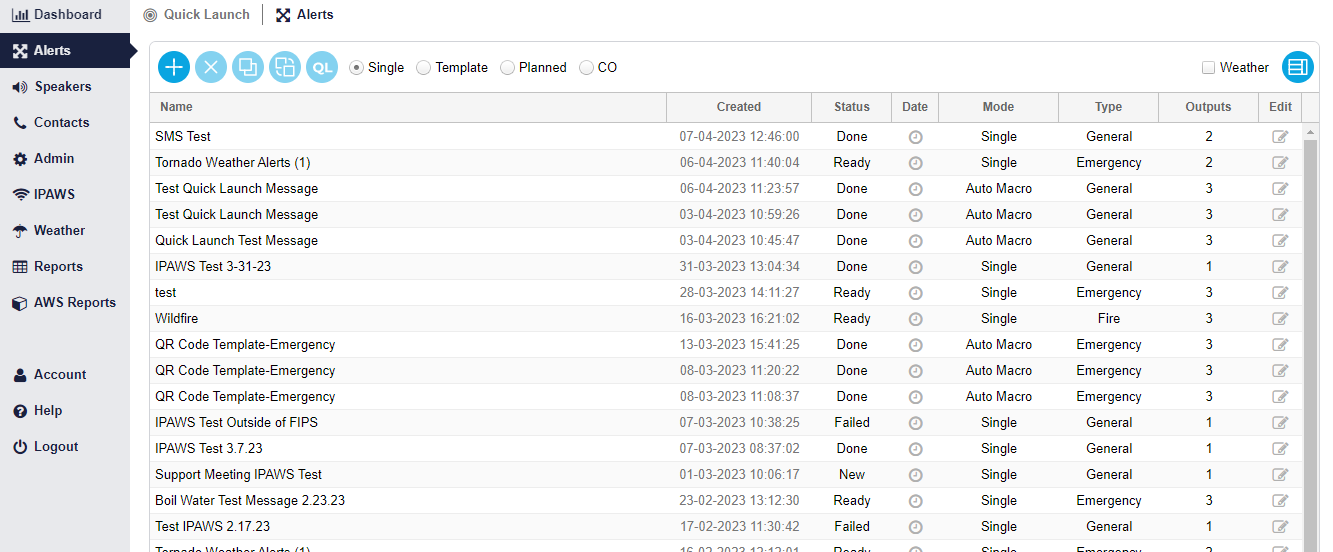
Then select the “Plus” button to create a new alert:

To Initiate an Alert, create a Name, select the Mode, the Type and then select an Incident, Order, and Expiry. When complete, click ‘Save’ to continue.
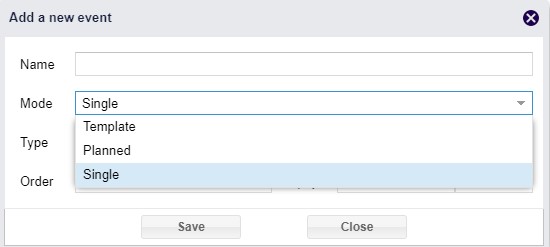
The alert has now been added to your ‘Alerts’ list. Once you click ‘Save’, the alert will automatically open.
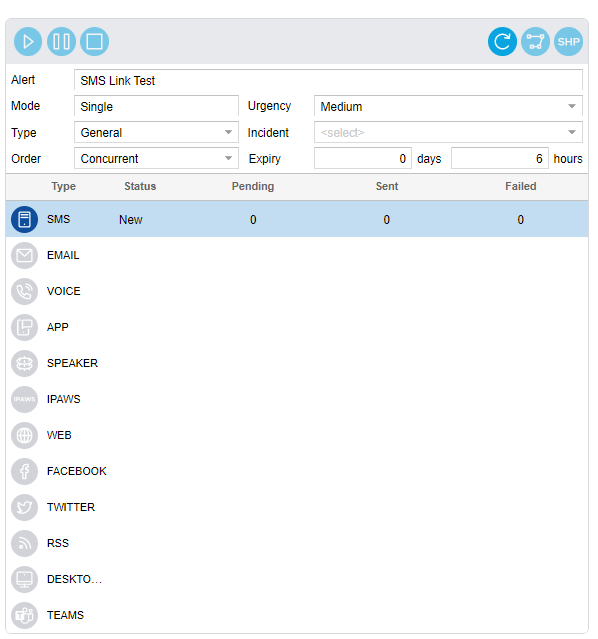 Double click the button to select the ‘SMS’ output channel. Multiple channels can be selected if needed.
Double click the button to select the ‘SMS’ output channel. Multiple channels can be selected if needed.
Next, complete the message content. If the message is over the configured number of characters, an SMS Link will automatically be generated.
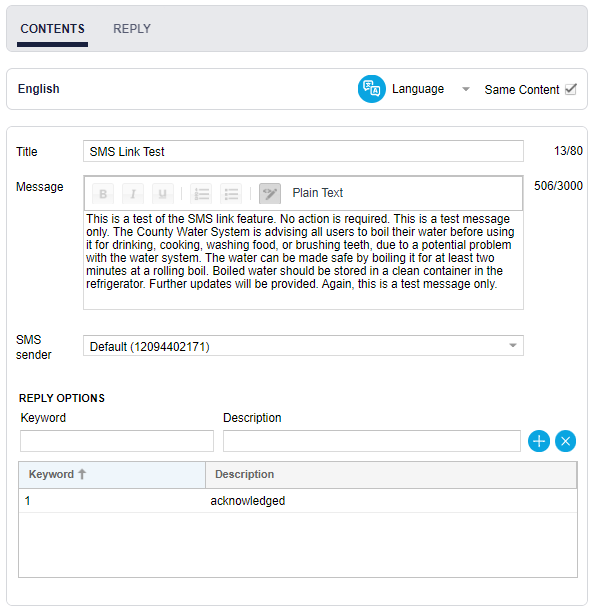
To preview the SMS message and view the SMS Link, click the ‘Preview’ Button in the third column.

Selecting ‘Preview’ will open a window showing how the SMS message will appear once sent.
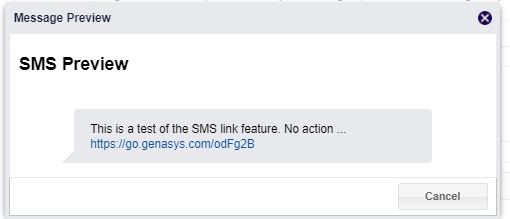
The SMS Link will be clickable as well, to view the full message as seen in the figure below.
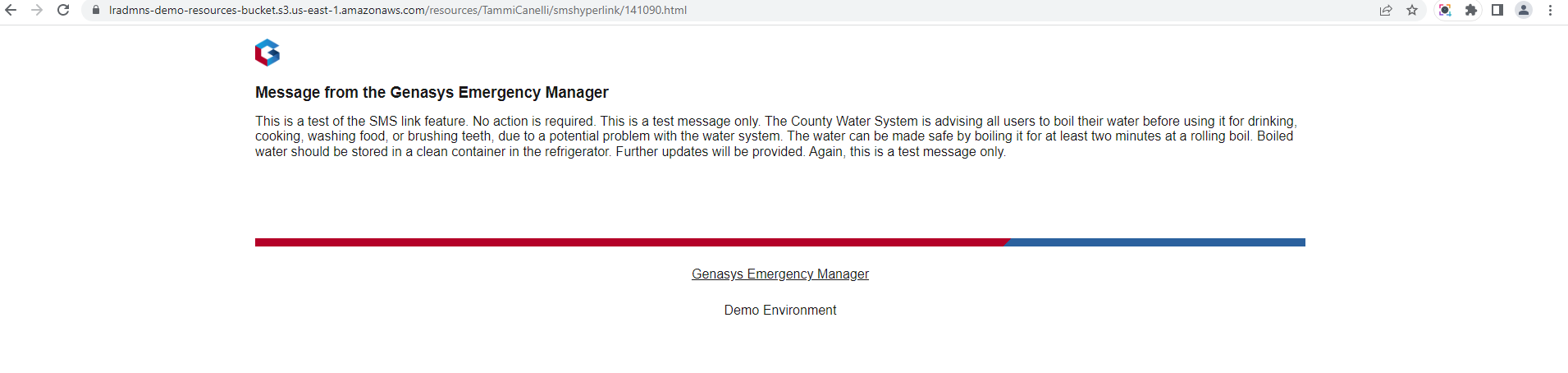
If you were below the character count configured, no SMS Link will be generated unless your account was set to always have an SMS Link generated.
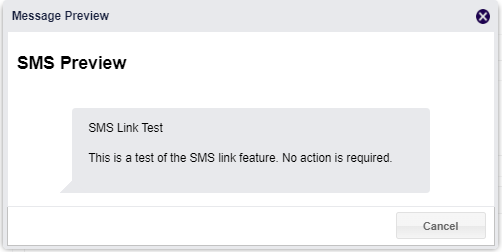
Additionally, if you have a short SMS message below the character count but include reply options, an SMS Link will be generated so the reply options can be viewed on a separate page.
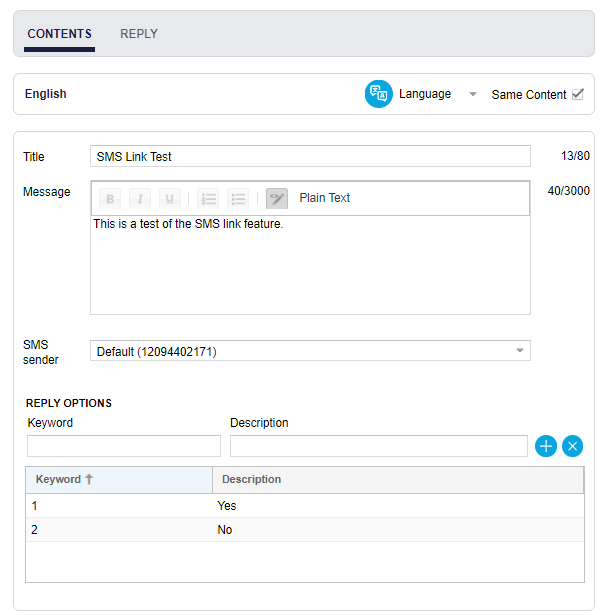
Fig 1. Reply Options added.
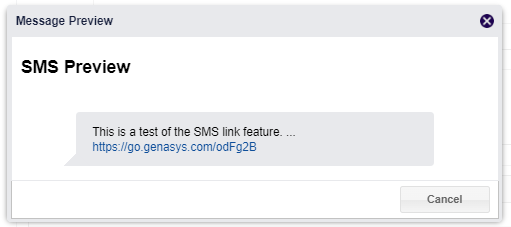
Fig 2. Reply options created SMS Link.

Fig 3. Reply options viewed from the SMS Link page.
Once the message content is complete, select your targets from the third column by Groups, Dynamic Groups, and/or Individual Contacts. You can also select a geo-targeted area as well.
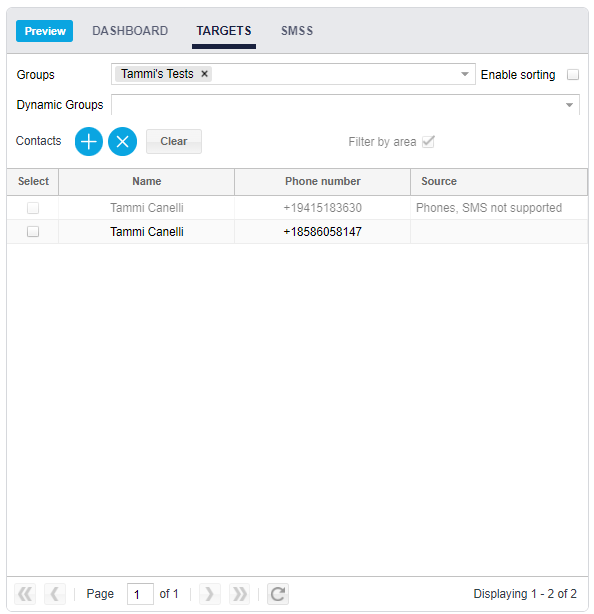
Once your Channels, Content, and Targets are selected, you may now send your alert by clicking the ‘Play’ button on the top of the first column.