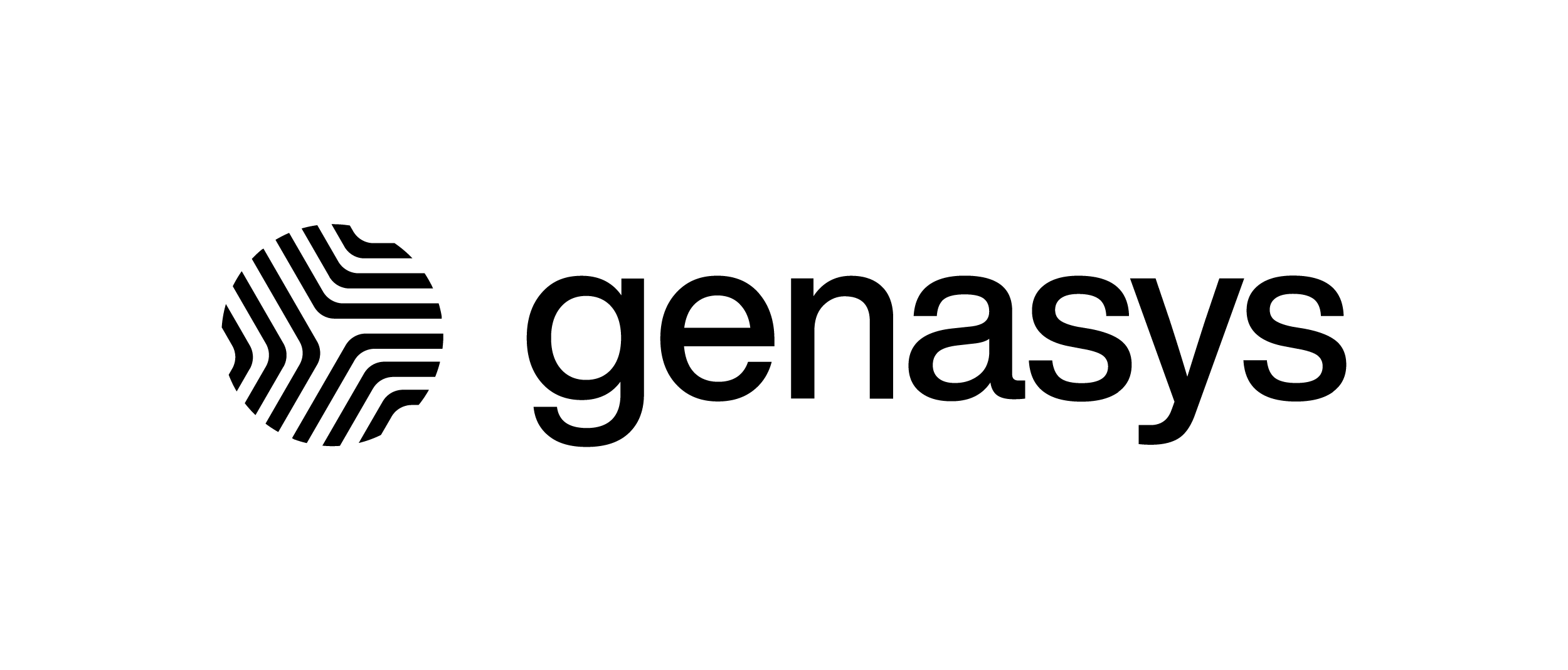Rooms – Post in a Room – Genasys EVERTEL
Post in Room:
Type message in text field and select send icon (which may be device specific).
Add an attachment or Mark as A Critical Alert with the options directly under the text field.

Retract a Message:
Retracted messages are removed from the room, but the message is not deleted and is still auditable.
A user with the Executive role or the original poster has permission to retract a message.
On Web, hover to the right of the message and select the “trash can” icon.
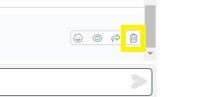
On Mobile, long press the message and select “Retract Message”.
View Read Receipts:
On Web, hover to the right of the post and select the “eye’ icon.
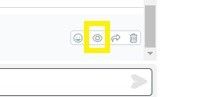
On Mobile, long press the message and select “Who’s read this message?”
Forward a Message:
On Web, hover to the right of the post and select the “arrow’ icon.
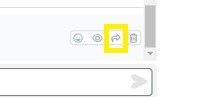
On Mobile, long press on the message. Select “Forward message”.
Search and select the room you would like to forward to and add a message (optional).
Messages cannot be forwarded from private rooms.
Add a Reaction (emoji):
On Web, hover to the right of the post and select the “eye’ icon. This reacts to that specific post.
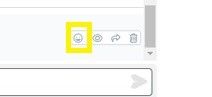
Any user can also add a reaction as a new post under the text field.
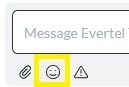
On Mobile, long press on the message.
Choose your emoji and click. This will show under the message in a “bubble”, but does not show on the wall as a new message or notify when used.