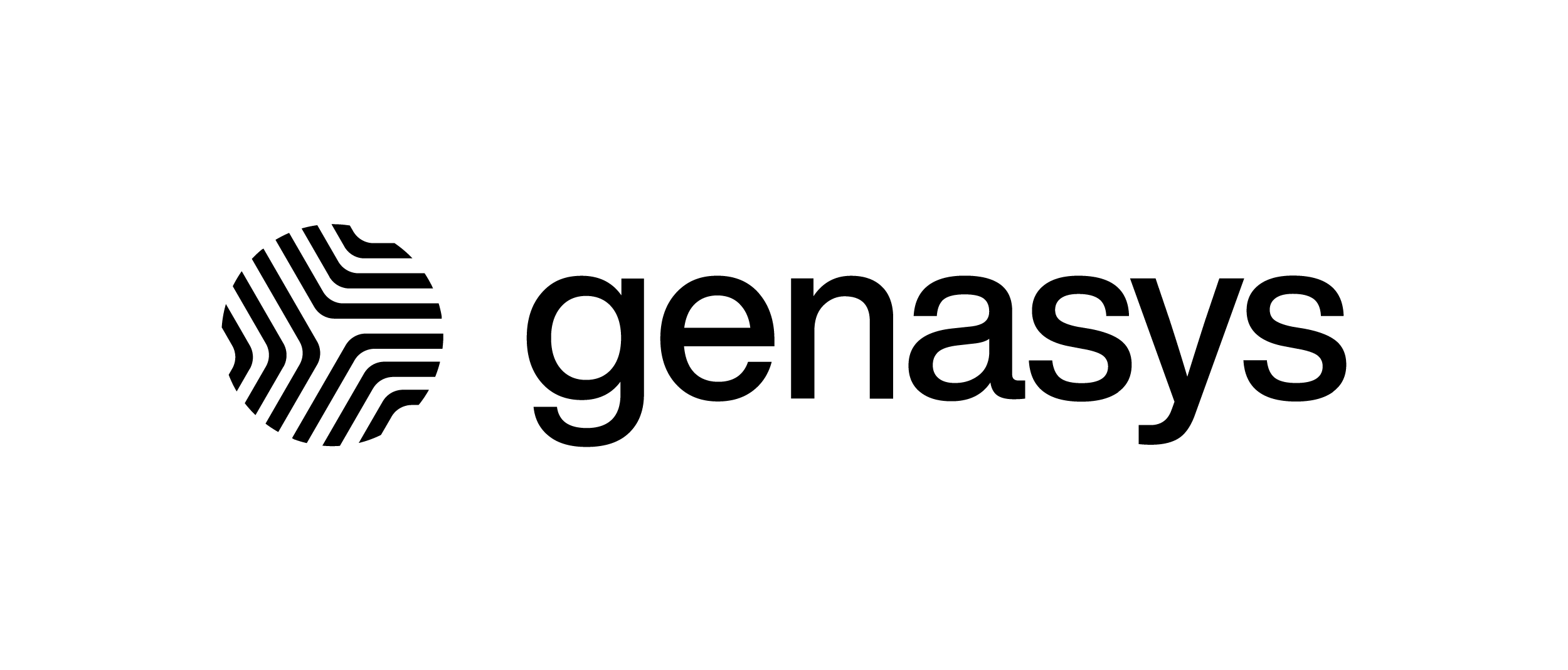How to Import Contacts – V1
After logging in, you’ll need to head over to the ‘Contacts’ section on the Toggle Menu and click on it.
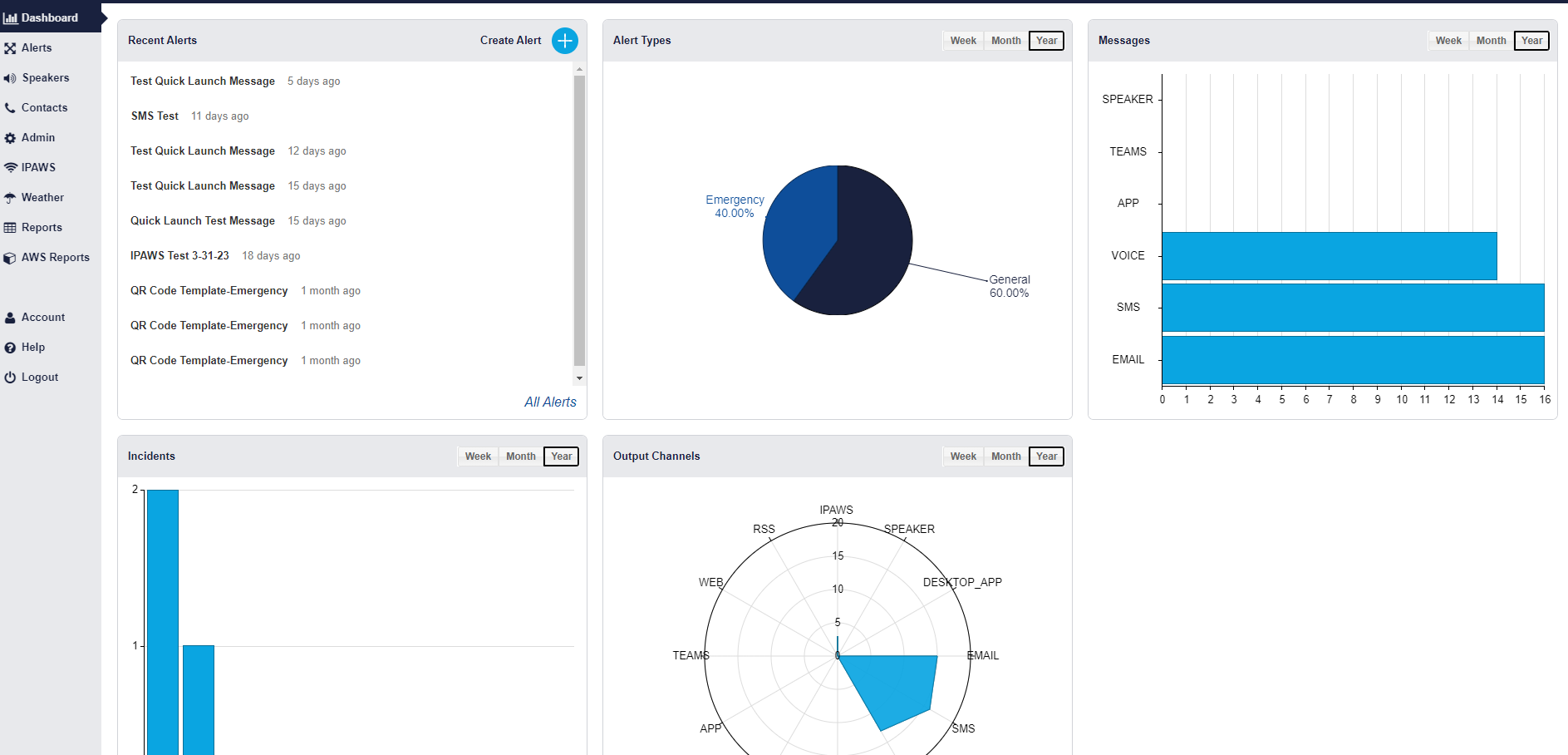
Once in the ‘Contacts’ sub-section, you have the capability to import contacts from an excel or csv file. Alternatively, you can manually input contacts into the Genasys Alert as well. PLEASE NOTE: Special Characters will not be imported correctly unless this is a true CSV file. Please see here for how to import special characters.
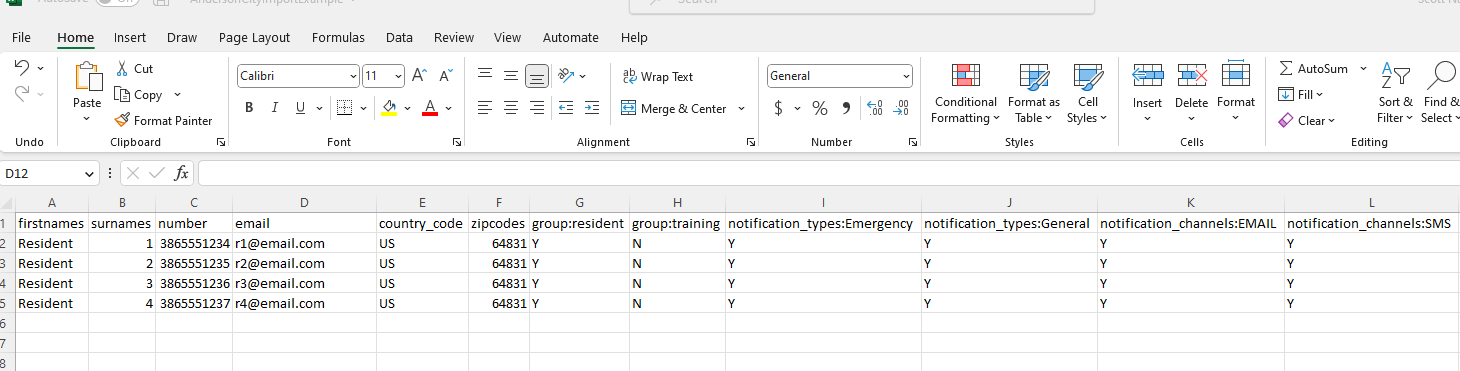 CSV File Example
CSV File Example
The first step to import contacts is to click on the Import Button (which can be found along tool bar). This will open an ‘import contact window’, where you can choose the appropriate excel contact list from your computer. There is also a ‘file example button’ to show proper excel format to import contact data correctly.
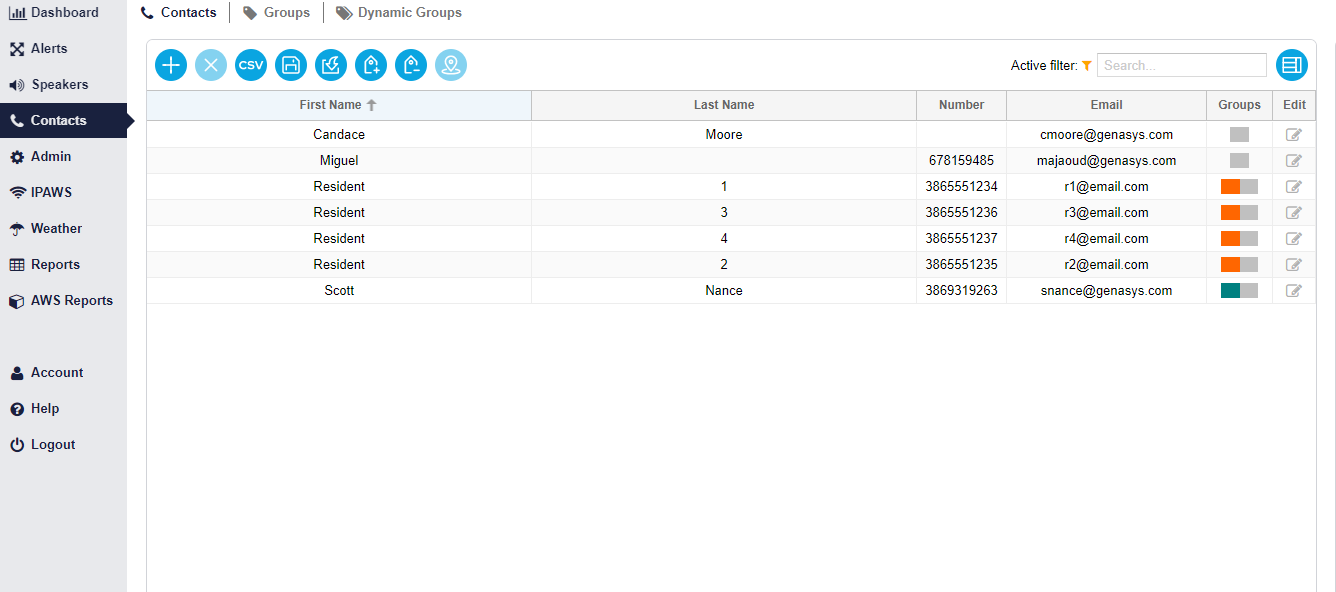
Once you’ve selected the correct file. Press the load button and then a second window will pop up with your import results.
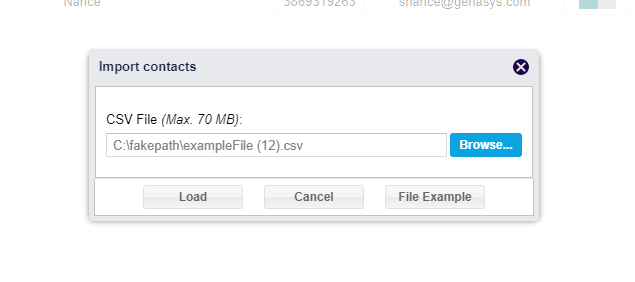
That is how to import contacts into the Genasys Alert.