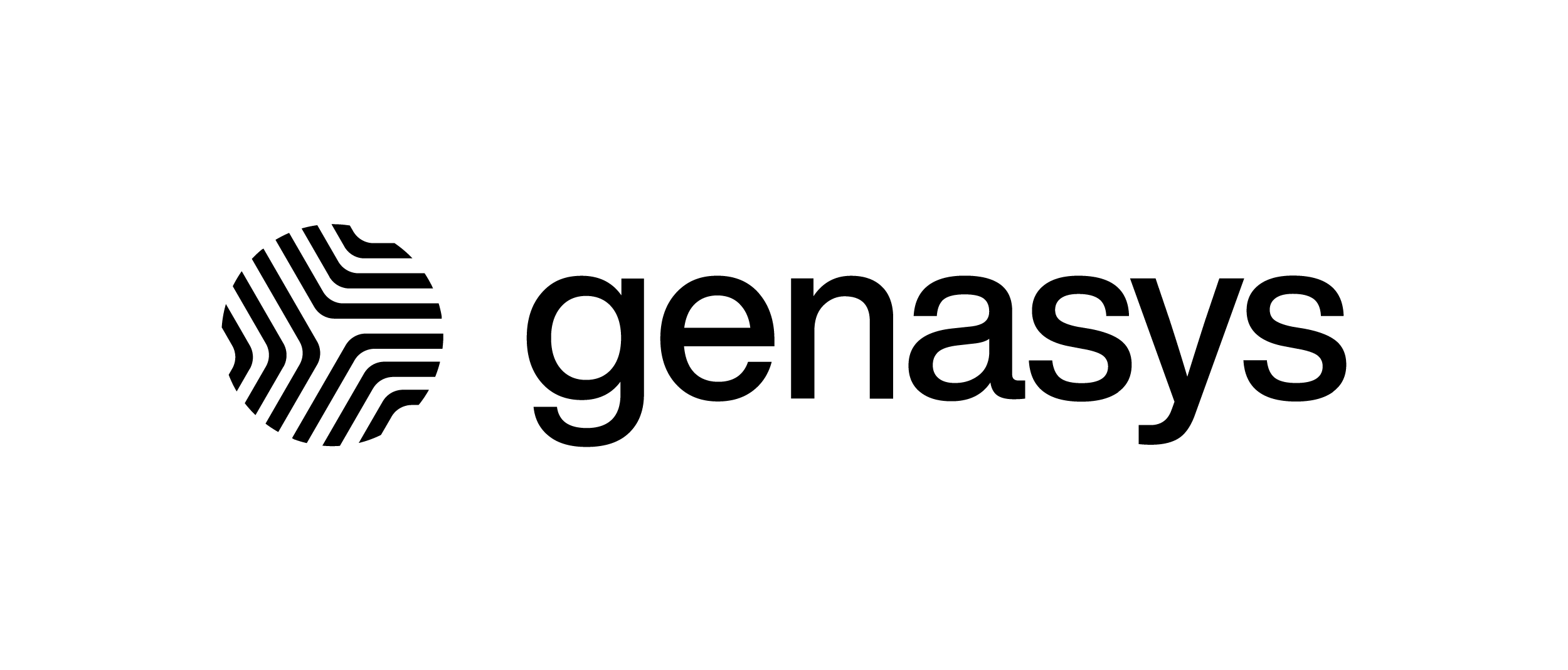Generate WMS/WFS Key and Add to AGOL in ZMS
-
Log in to ZMS at zms.zonehaven.com.
-
Click the blue “Add Key” button in the top right.

-
Name the key for your internal use click the blue “Add” button.


-
Click the associated icon to copy the WFS or WMS link.

-
In ArcGIS Online, under the Content tab, click the “New Item” button.

-
Select “URL” from the options.

-
Paste the copied link, select WMS (OGC) or WFS (OGC), and click Next.

-
a. WMS – Select “evacuation_zone_status” layer and click Next.

 b. WFS – Select “Polygons” from the drop down menu in the lower right and click Next.
b. WFS – Select “Polygons” from the drop down menu in the lower right and click Next.

-
Add the layer Title, Folder, Tags, and Summary as desired and required, then save the layer.

You have now added a new layer of your evacuation zones into ArcGIS Online!
If you have any questions, reach out to us at support@genasys.com.
Tags: