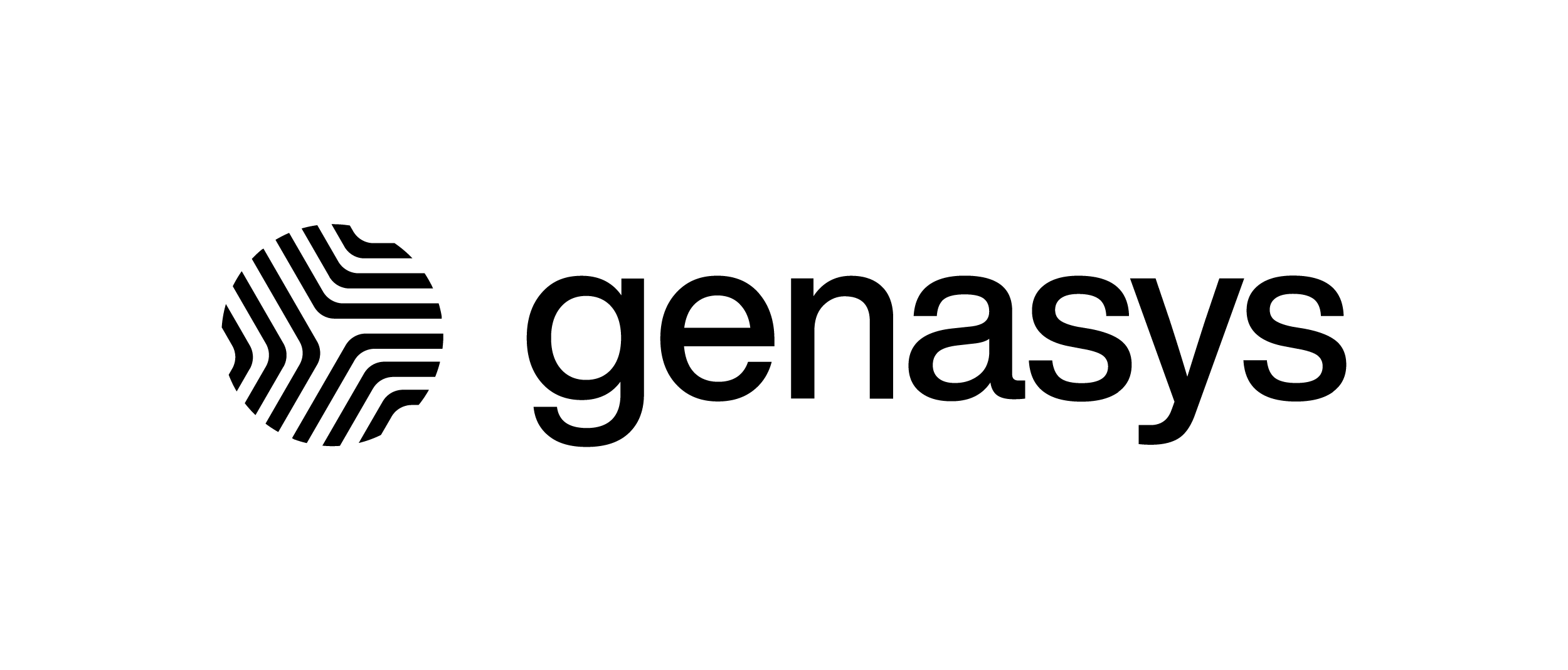Zone Downloader allows you to download files directly from the Zone Map Service (ZMS)
Begin by opening the file downloader, which is located here: https://zonedownloader.zonehaven.com/
- Enter your authorization key. This can be acquired from Zone Map Service. Note: You will need to manually highlight and copy the key only. Do not use the copy button, as that will copy the WFS link for adding to another service (AGOL, QGIS, etc.)
- If you have access to ZMS, just use your Genasys EVAC credentials to log in and get your API key.
- If you do not have access to ZMS, please reach out to support@genasys.com for more information or to request access. Access is available to current Genasys EVAC customers and select partners.
- Select your file type in the Output Format field.
- GeoJSON will open in a new window. If you right click on the page, you can then select “Save As” to save your GeoJSON file.
- When downloading a Shapefile, you can designate a filename for your downloaded zip file. No extension (i.e. “.zip”) should be entered.
- KML an CSV will download with the automatically assigned filenames.
- Set your desired Spatial Reference (SRS). The default is 3857, Everbridge uses 4326, and CodeRED uses 4269.
- Notes on CQL Filters:
- If you do not filter your results, it will return all results that are provided by your authorization key.
- If the filter you input doesn’t match any zones, your output will be empty, but still returned.
- If the filter is invalid, you will be redirected to the ZMS page.
- The tool supports equal (“=”), not equal (“<>”), like (“LIKE”), and not like (“NOT LIKE”). In the like function, use + instead of spaces.
- Examples of possible filters:
| Filter By: | Filter Conditions | Output Description |
| zone_status | <>’Normal’ | Returns any zone that is not in normal status |
| zone_status | +Like+’Evacuation%25’ | Returns any zone that is either in ‘Evacuation Order’ or ‘Evacuation Warning’ |
| zone_id | =’US-CA-XAL-OKL-E236’ | Returns the single zone matching the zone ID |
| zone_id | +LIKE+’US-CAL-XAL%25’ | Returns all zones with ID like ‘US-CA-XAL%’ |
| county_abbr | =’XAL’ | Returns all zones within Alameda County |
| city_abbr | =’OKL’ | Returns all zones within Oakland |