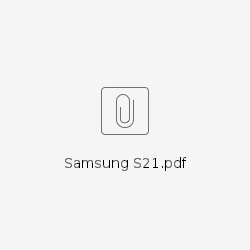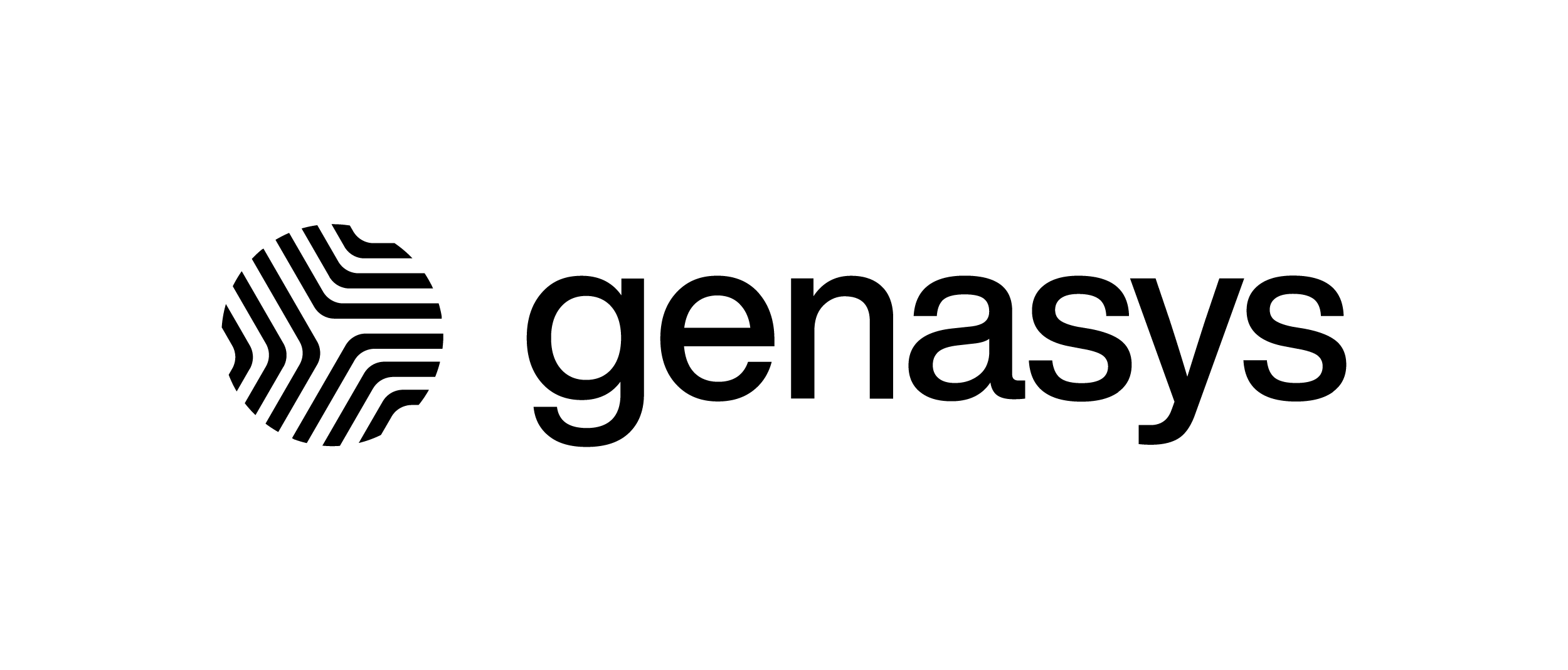Android Settings – Genasys EVERTEL
The receiving and displaying of notifications are 100% device specific. There are many different types of Android devices, an internet search for your specific device may be required. Keep your OS and Evertel up to date on the newest versions. Please be aware that settings will need to be checked after any OS updates.
You will need to:
- Allow permissions for notifications
- Allow notification sound and badges
- Allow Evertel permissions for the app itself: Notifications, Camera, Photos and Videos, Microphone
- Disable Battery Optimization, Battery Saver, and/or Adaptive Battery
- Allow Background App Refresh for Evertel
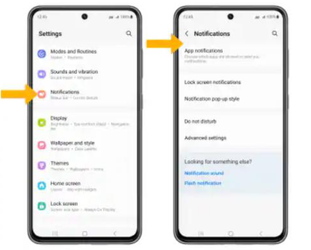
Settings>Notifications>App Notifications – Toggle ON Evertel
To change the notification sound for Evertel alerts only:
Open the Evertel app on your mobile device
Settings>Notifications>Manage Notifications & Settings>Notification categories
Select on the message type you would like to change the notification sound for and choose your sound.
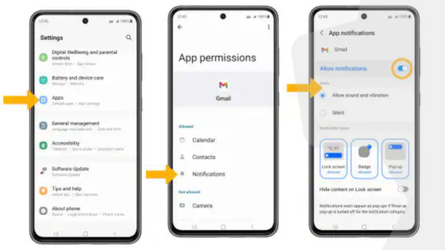
Settings>Notifications>App Notifications – Toggle ON Evertel
To change the notification sound for Evertel alerts only:
Open the Evertel app on your mobile device
Settings>Notifications>Manage Notifications & Settings>Notification categories
Select on the message type you would like to change the notification sound for and choose your sound.
Do not disturb (DND) should not apply to Evertel
Settings>Notifications>DND – Select “App notifications” under “Allowed during Do not disturb”
Click the “+”, search Evertel and add
Disable Battery Optimization (Adaptive Battery on Samsung should be OFF)
Settings>Battery – Toggle OFF “Power saving”
Select “Background usage limits” Toggle OFF “Put unused apps to sleep”
Select “Never auto sleeping apps”, click the “+”, search Evertel and add
https://www.samsung.com/us/support/answer/ANS00088422/
Allow Background data usage
https://www.guidingtech.com/top-ways-to-fix-notifications-not-working-on-samsung-phones/
Settings>Apps – Click the three dots on upper right, select “Special access”
Select “Apps that can always use data”, toggle ON Evertel
Samsung S21