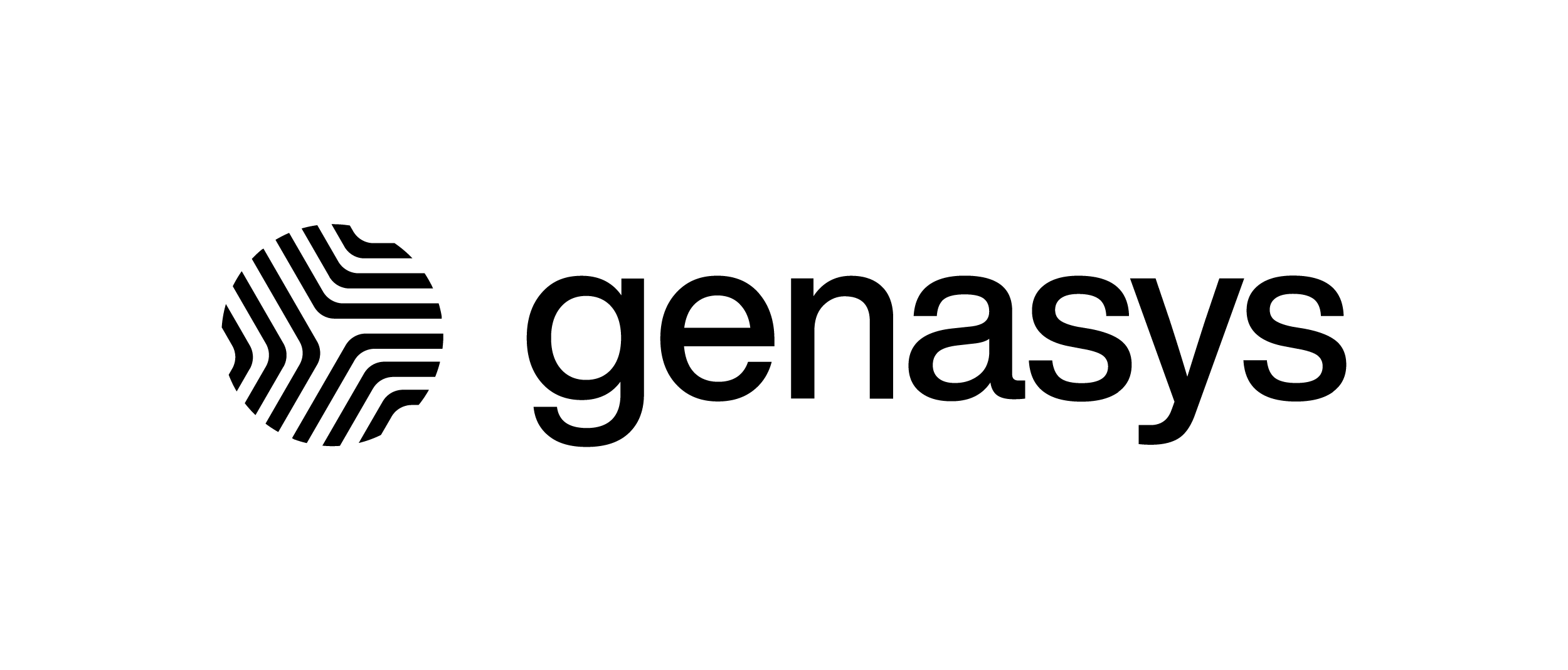Apple iPhone Settings – Genasys EVERTEL
The receiving and displaying of notifications are 100% device specific.
Keep your OS and Evertel up to date on the newest versions.
Please be aware that settings will need to be checked after any OS updates.
| Please be aware: When a user updates to iOS 17, they turn on “Unload Unused Apps” without notifying the user.
Apple made it so you can still turn it on from Settings>General>Storage, but you can’t turn it off from there anymore. If you enable it from there, all mention of it disappears from that section of the menu. To disable it, you have to go to Settings>App Store, and scroll all the way to the bottom to find the off switch. |
Settings>Notifications>scroll to Evertel in list of apps.
Notifications, Critical Alerts, Sounds, & Badges should be allowed.
*Choose sound in Evertel app under “Notifications”
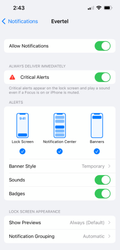
If notifications for the app are turned on, but you are still not receiving alerts:
Settings>Focus>Do Not Disturb>allow Evertel
Make sure any Focus Settings do not apply to Evertel, including Do Not Disturb.
Driving Focus should be set to activate “Manually”.
Settings>Notifications>Check the Alert Style is set to Banners or Alerts.
The Alert Style may be set to None.
Settings>Siri & Search>Announce Notifications> toggle OFF
Turn off Siri announcements.
Settings>Notifications>Scheduled Summary>OFF
Keep Scheduled Summary Disabled for immediate delivery.
Settings>General>VPN & Device Management >VPN
Since VPNs change both your cellular and Wi-Fi connections, they can interfere with notification delivery.
If you are in an area that has controlled Wi-Fi, like a school, make sure Evertel is a whitelisted site.
Restart your phone.
Settings>General>Background App Refresh>on for Evertel.
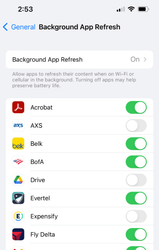
Settings>Battery
Battery Percentage and Low Power Mode toggled OFF
Settings>Evertel
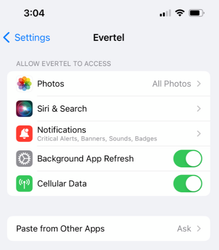
Photos – Make sure Evertel has access to all photos.
Cellular Data – toggled ON
| Notifications on your Apple Watch – Apple Support |