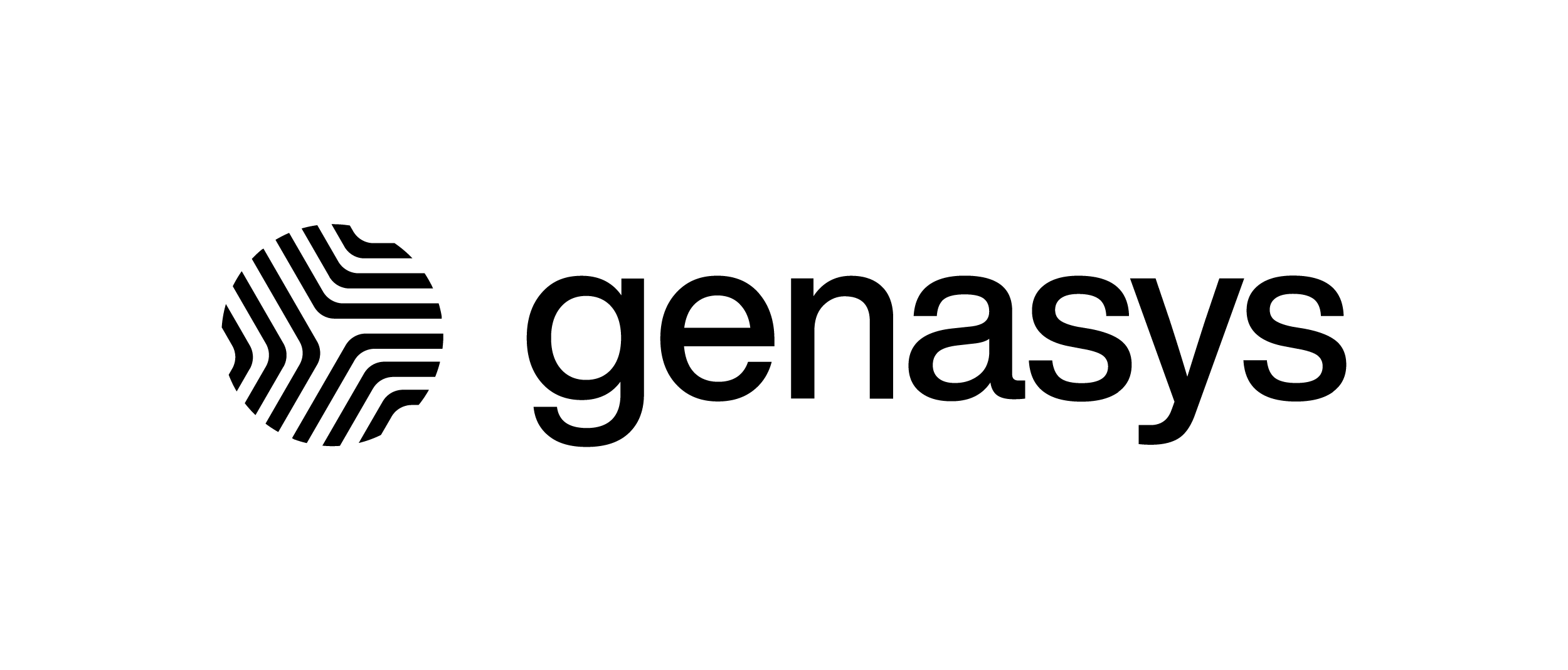Tagging Contacts to Resend an Alert – V1
Open the alert in Genasys Alert and click on the output channel and toggle to the SMS tab (or whichever tab you want to export). Then, use the column selection tool to select the number and status columns only then use the filter tool to select the desired status options (error, expired, failed, etc.). Use the CSV button to export the list.
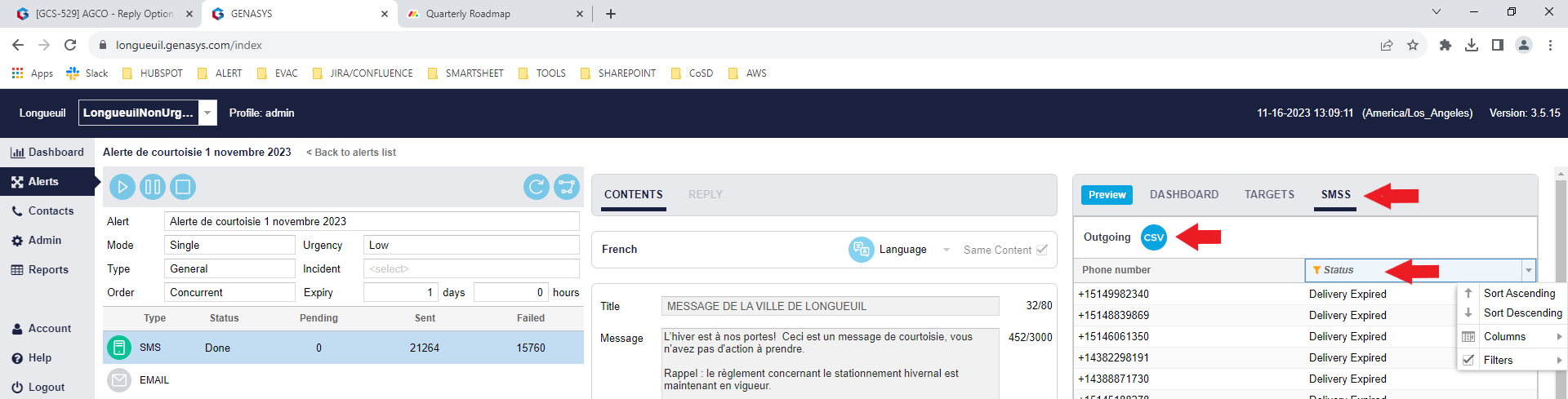
Go to the “reports” tab in the menu on the left and click on the “Downloads” tab at the top.
Select the report and download using the arrow key on the right.

Open the file and delete the status column. In a column adjacent to the number column, click on a cell and enter this formula =REPLACE(A2,1,1,””) to remove the leading “1” from the phone numbers so it doesn’t create a duplicate when you upload the list then drag that formula through to the end of the column.
Copy the column header from the first column to the second column, then delete the column with the leading “1”.
Add a column header labeled with group and the date you are tagging this group off contacts with Example: group:06112023.
Fill in the entire column below the header with a capital Y indicating these contacts are included in this group then save.
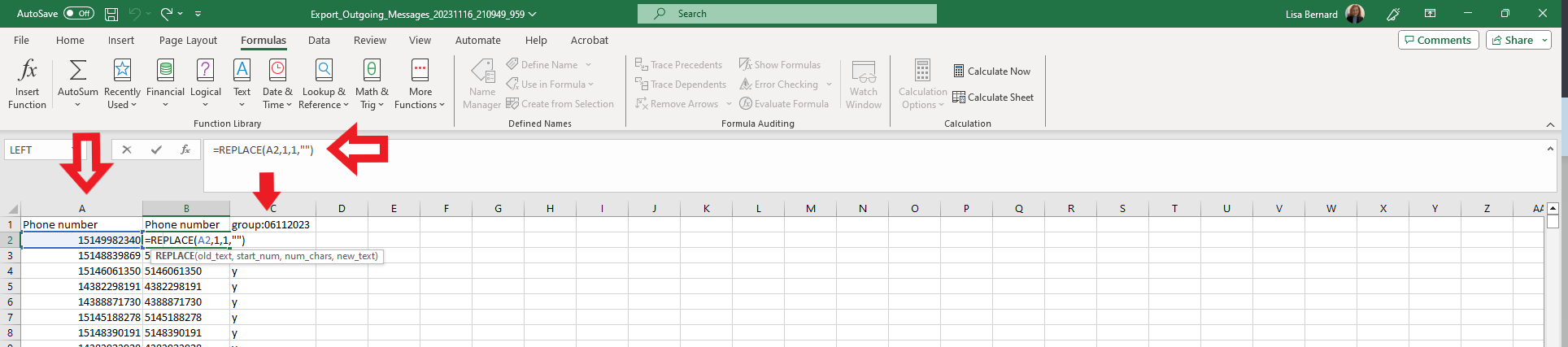
Add another column and label it as county code. Fill the entire column below the header with the value of CA. This is to ensure that our system knows that this phone number is a Canadian phone number.

Go to the Contacts tab in Genasys Alert and click on the “import” button, then upload the csv.

Clone the alert, delete the previous contact group, and add the one you just created.